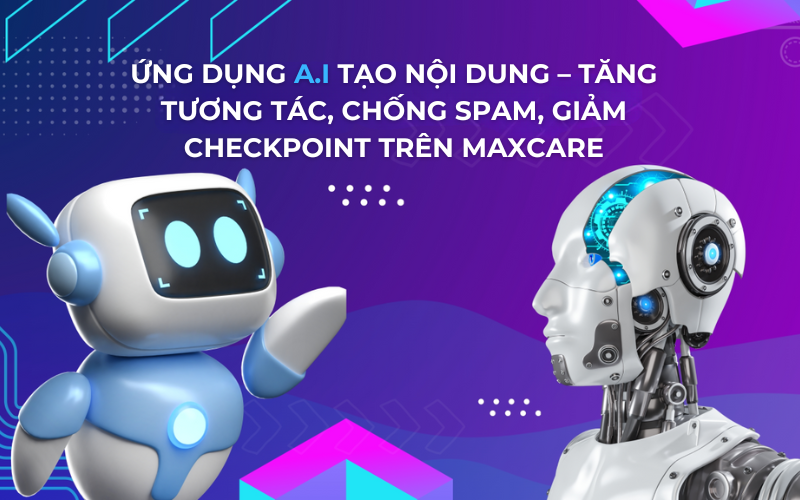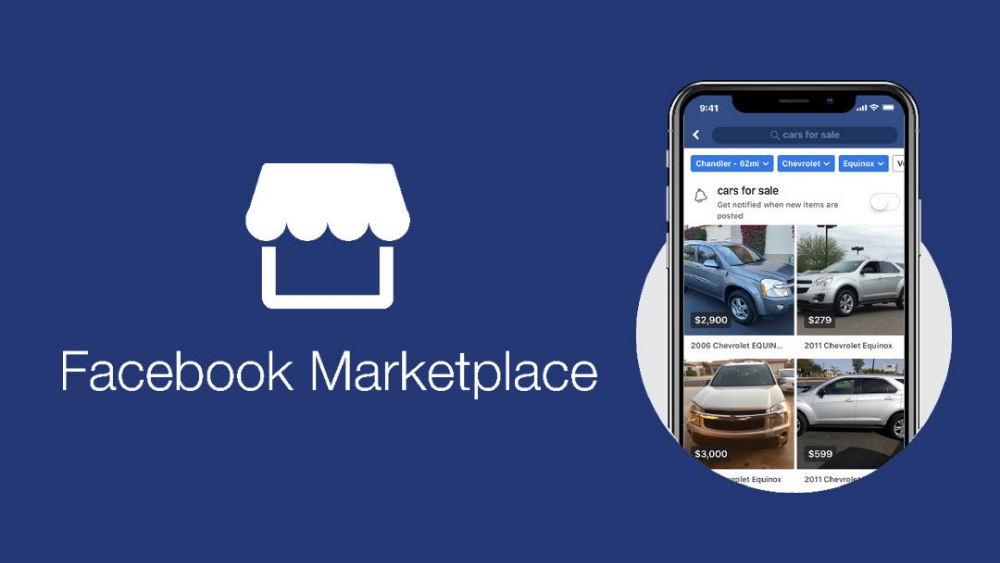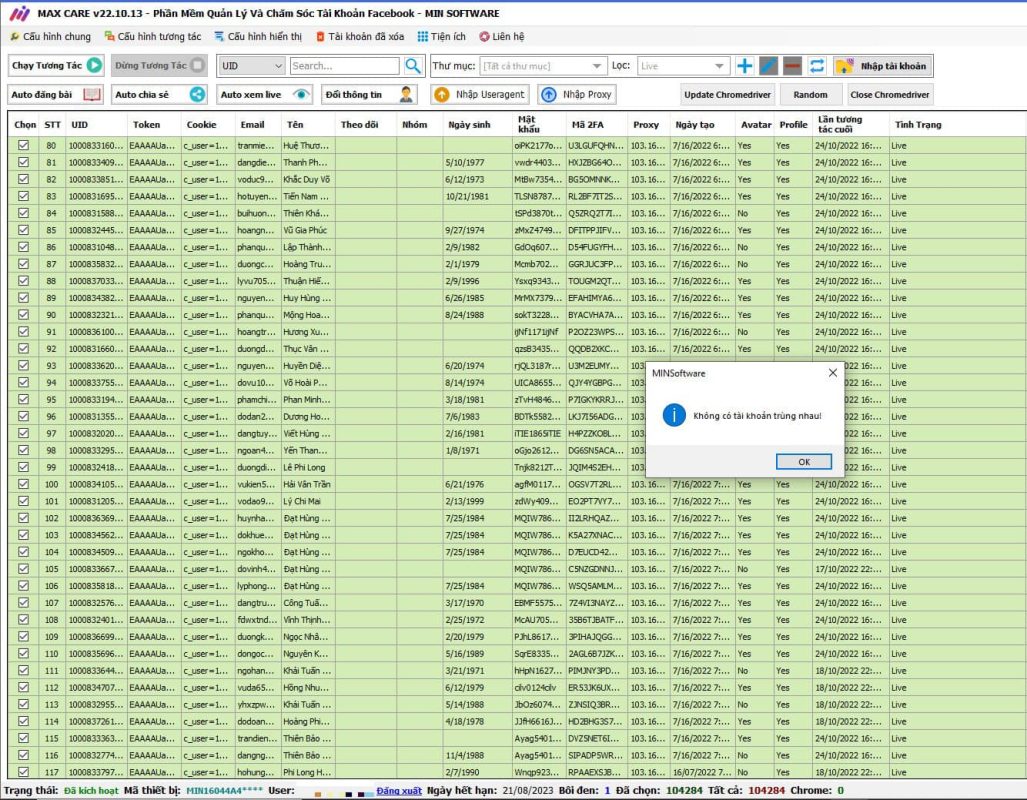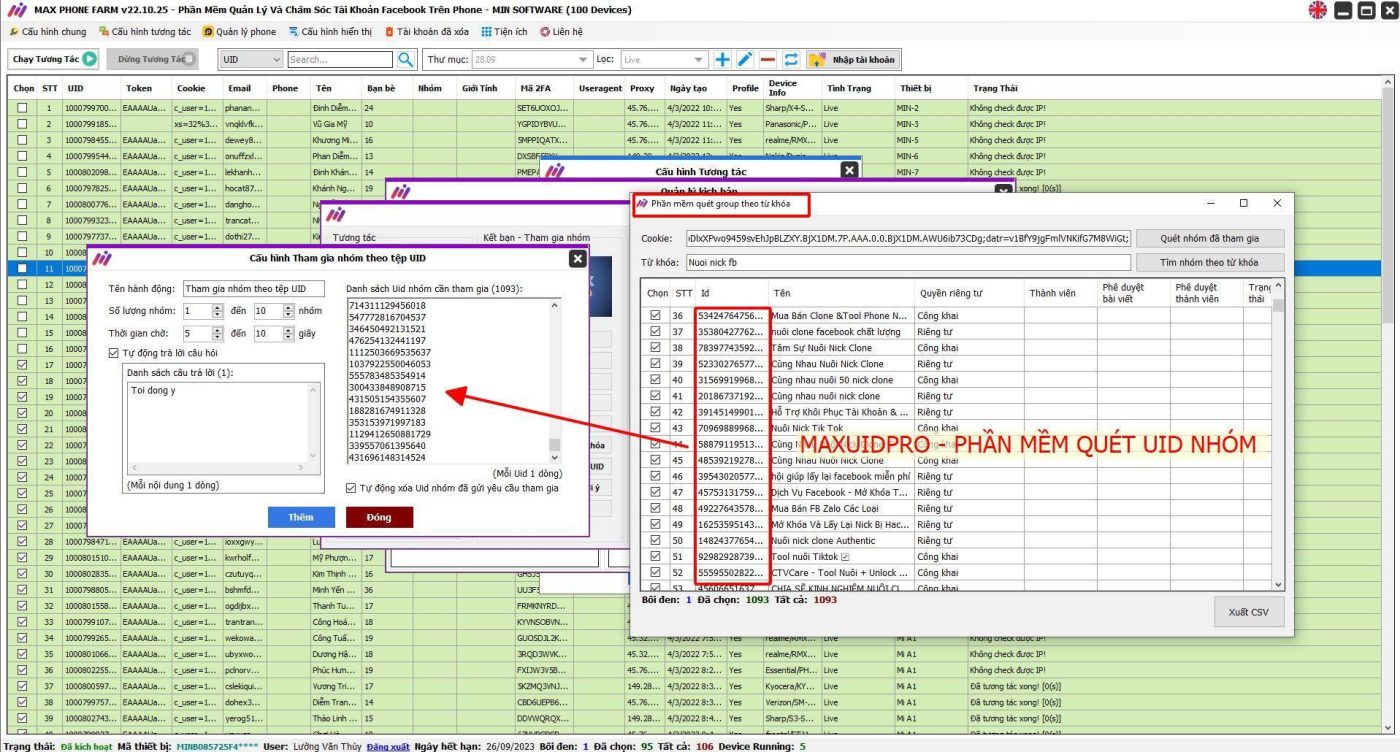If in the past, to delete a series of posts on your Facebook, you had to use intervention tools that took a lot of time, were especially difficult to install and could not be done on the phone. Facebook has allowed everyone to perform batch deletion simply and easily, whether you use a computer or a phone. In addition to deleting a series of posts on Facebook, you can also hide and remove tags in batches of posts on your Facebook wall.
If you don't pay much attention, you won't know about this post deletion feature. I just noticed it. Specifically, when you go to your Facebook personal page, you will see a feature. Manage posts on Facebook it will list your posts from which you can choose to delete posts in bulk on Facebook 2019 simply and easily. Now let's MINsoftware find out!
How to delete posts in bulk on Facebook on computer
If you are using Facebook on your computer, right now go to your personal page (wall), in the status posting section you will see a feature called Manage posts on Facebook, click to select item article management!
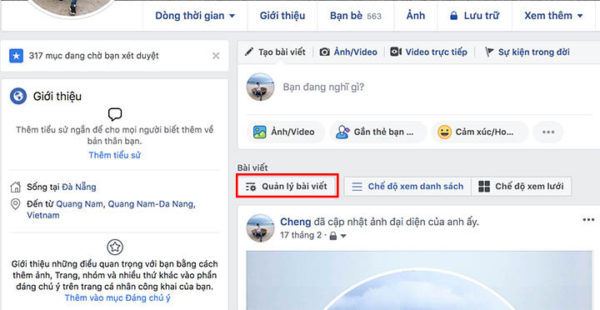
Now Facebook will list the posts on your personal wall in a list format so you can view and easily select to delete posts on Facebook. The posts are displayed as images so you can delete them more easily.
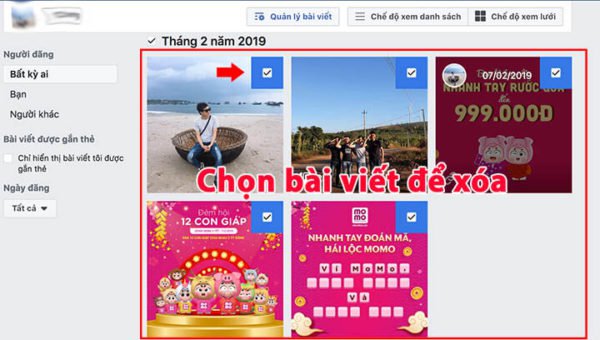
Since the list of articles is arranged by month, if you want to delete posts in bulk then click on that month to select all posts, too fast too dangerous.
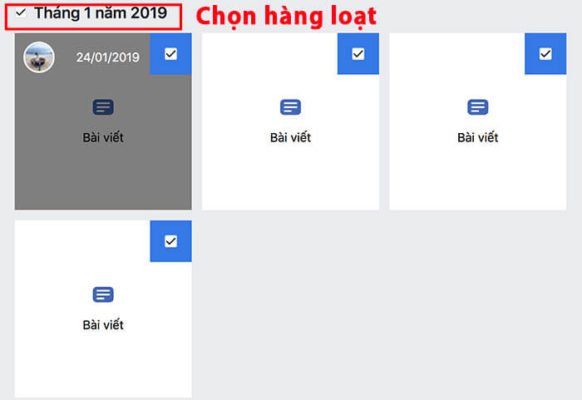
There is also another way to delete posts faster. You can filter posts as you like, by looking at the left corner of the screen you will see the filter section. You can filter posts that you post or posts that your friends or others tag you in.
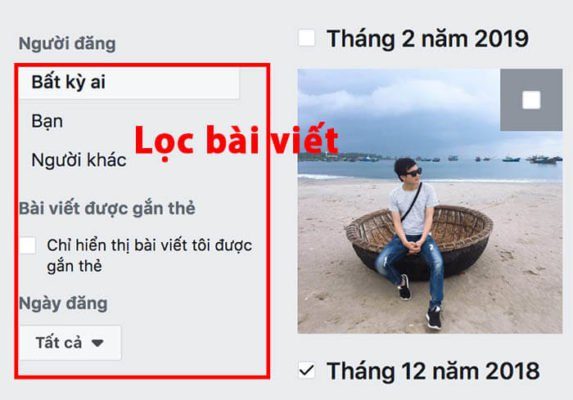
Or if you just want to delete the Tag, click on it. Show only posts I'm tagged in then now delete post simple more. You can also select by date posted to delete
For example: Only delete posts before 12/12/2018
After selecting the list of articles to post, delete post then you select NEXT in the bottom corner of the screen! Now Facebook will display 3 tasks as follows:
- Hide post
- Remove tag
- Delete post

If you want to delete a series of posts on Facebook or hide them, choose that action! Many of you will wonder why the hidden feature cannot be selected. MINSOFTWARE will answer you that:
For example: You want delete post in bulk But in the post you choose to delete, there is a profile picture and cover photo, so Facebook does not show the feature. delete post all so you have to deselect this photo.
If you Remove Tag and select 10 photos with 1 photo without tag, this feature can be hidden so you only select the photo you are tagged in.
After finishing, click DONE to complete and now go to your personal wall and see if the posts have been deleted or hidden! This can be called a very good tip and trick and it must be admitted that it is much faster than before 😀
How to delete posts in bulk on Facebook mobile
To do this, first open the application and go to your personal wall.
Now on your personal page you will see the feature appear below the status box quite small! Look at the image below for easier operation! Then click select The posts appeared very quickly.
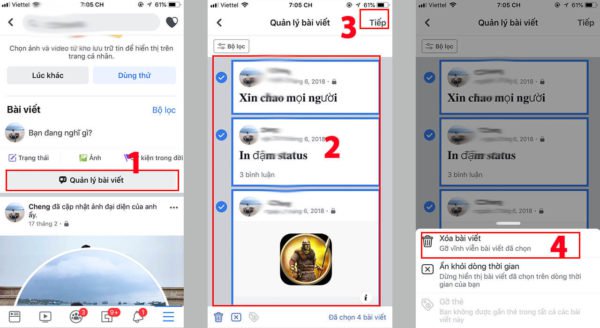
After selecting the list of articles to be mass delete on facebook then you click on Next in the upper right corner. Then select the action as Erase or Hiddenn from the timeline or remove card is done
If you have an error in deleting or hiding tags or posts, please review the instructions for computers above that I have explained!
So I have guided you How to delete posts in bulk on Facebook 2019 simple and easy very good right! If you find it useful please comment and share MINSOFTWARE ok
Good luck!