Main Content
1. Introducing the Feature of Using GemLogin Script in Maxcare
Maxcare has long been a powerful social account support tool. However, to optimize automation capabilities, the feature run script GemLogin Script has been integrated into Maxcare, making it easy for users to program automated operations without having to hire a professional coder.
Instead of having to hire code to perform the above tasks Maxcare, now you can code yourself by dragging and dropping on GemLogin then assign it directly to Maxcare to run. This helps save costs, time and optimize account management performance.
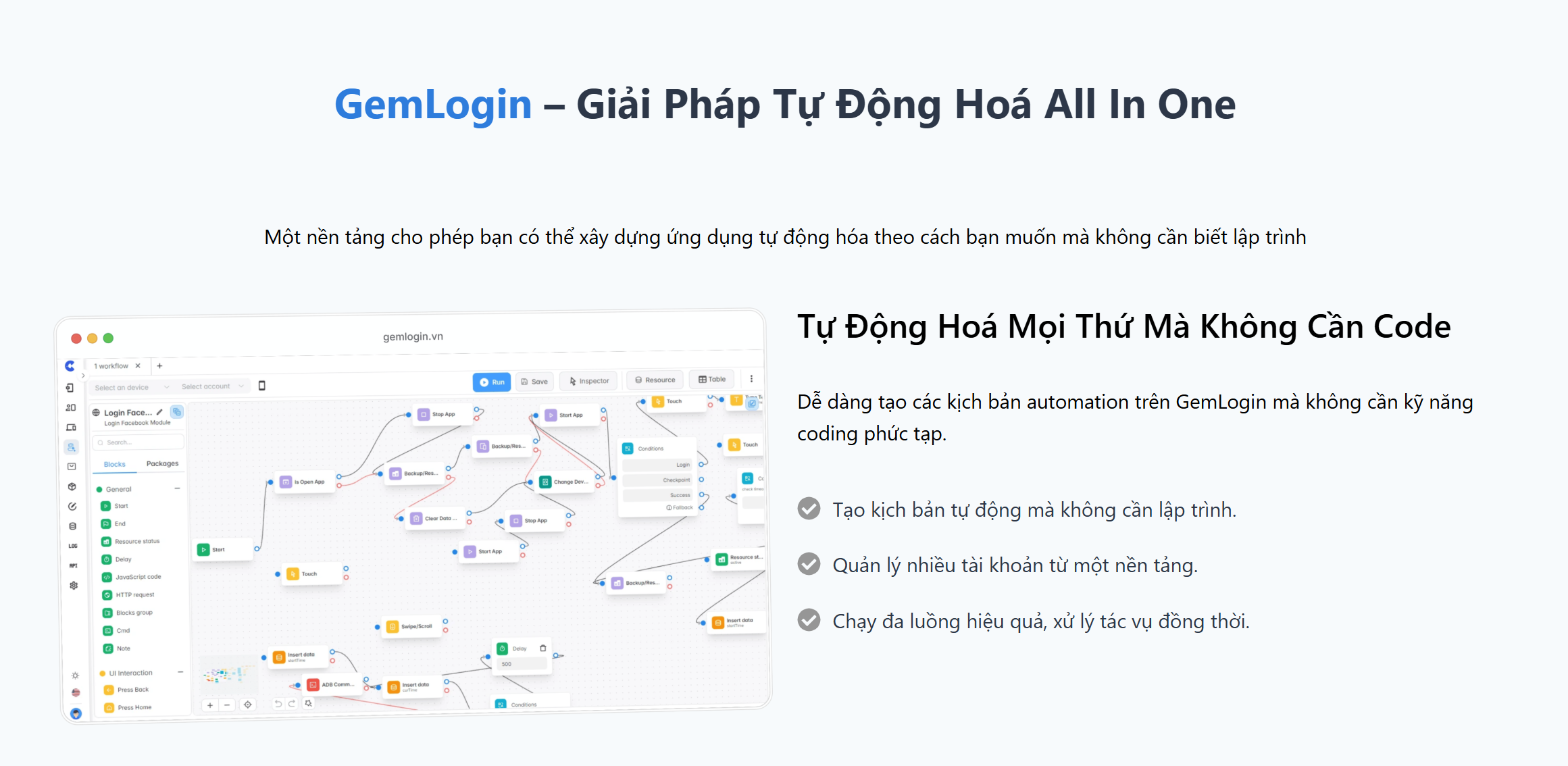
2. What is GemLogin? Why is GemLogin Integrated into Maxcare?
GemLogin is a drag-and-drop programming tool that allows users to automate processes by arranging blocks of code instead of writing code manually. When integrated into Maxcare, GemLogin help users:
- Create automated scripts easily without knowing programming.
- Cost savings because there is no need to hire programmers to write code.
- Flexible in operation because the script can be customized according to actual needs.
- Increase account management efficiency with the ability to automate tasks such as posting, interacting, making friends...
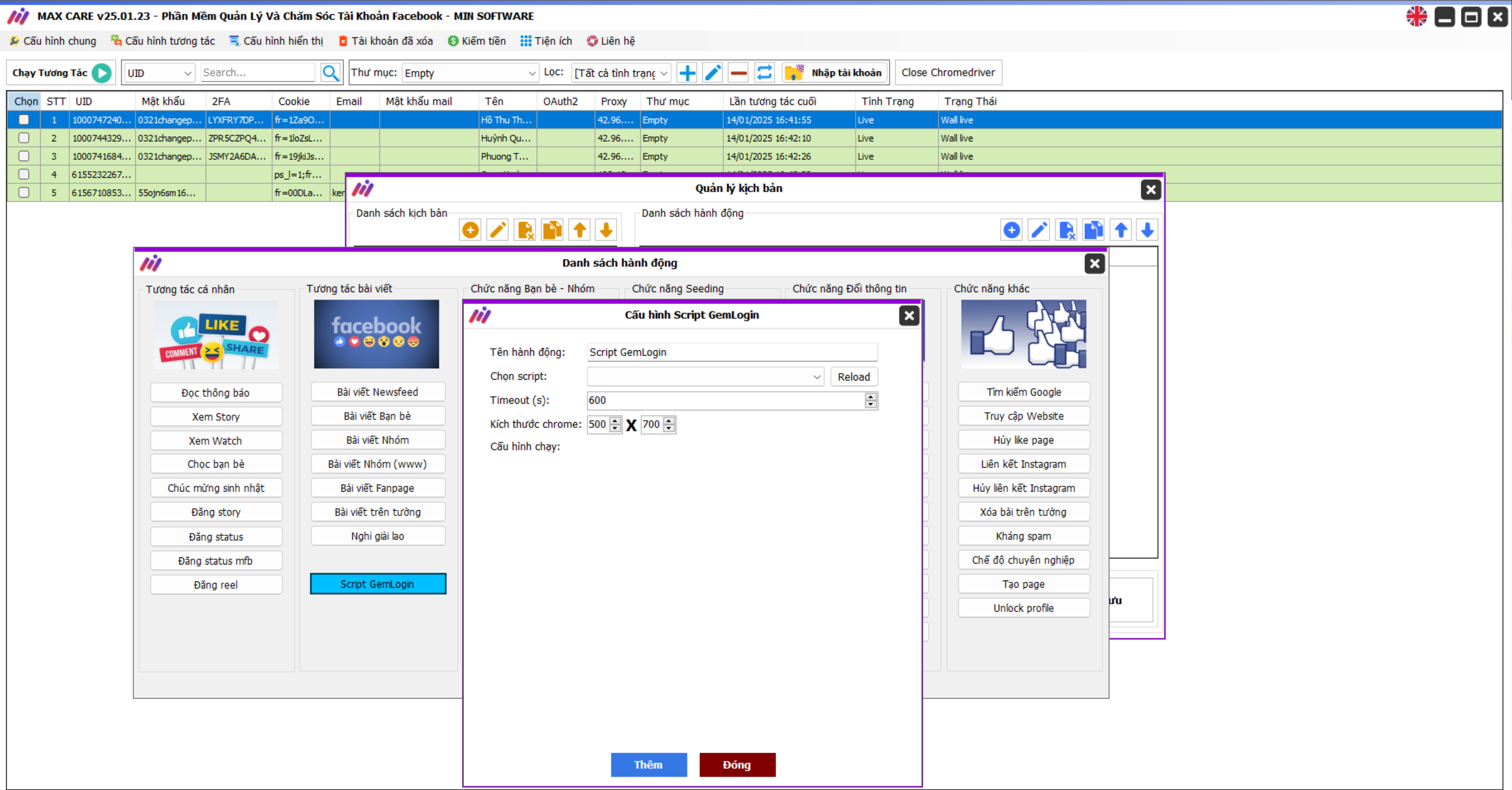
3. How to Code Drag and Drop on GemLogin and Assign to Maxcare
With this new feature, you can create your own scripts without any complex programming knowledge. Here is the basic process:
Step 1: Access GemLogin and Create Script
- Open GEMLogin and log in to your account.
- Use the drag and drop interface to build your desired scenario, such as:
- Auto post.
- Make friends, follow new accounts.
- Interact with the article according to the scenario.
- Mass messaging…
- Once completed, save the script in a suitable format.
Step 2: Assign Script to Maxcare
- Access Maxcare software and open scenario configuration Using GemLogin Script
- Upload the script you just created from GEMLogin to Maxcare.
- Configure the runtime and required parameters.
- Press Run Let Maxcare automatically execute the script according to the settings.
4. Specific Instructions on How to Use and Run the GemLogin Script in Maxcare
5. Benefits of Using GemLogin in Maxcare
🔥 Freedom to Program Without Learning to Code
Thanks to the drag and drop feature, you can set up automated processes in just a few simple steps without hiring a programmer.
💰 Save on Code Rental Costs
If you previously had to pay a programmer to write custom code on Maxcare, now you can do it yourself completely free with GemLogin.
⚡ Improve Account Management Efficiency
Automation helps reduce manual work and improve efficiency when nurturing social accounts.
🔄 Easily Customizable to Your Needs
You can adjust the script at any time without depending on the coder.
You may be interested in:
- Instructions for Integrating GemLogin on MaxCare Software
- What Benefits Does Gemlogin Bring When Used With Maxcare Software?
6. Special Offer February 2025 from GemLogin 🎁
💥 Trial Package: 5 Free Profiles for you to experience today!
💥 Great offer: DISCOUNT 25%➡50% FOR 2 PACKS
- 1 Year Unlimited Profile Package: 4,000,000 VND ➡ 2,000,000 VND
- Unlimited Profile Permanent Package: 7,000,000 VND ➡ 3,500,000 VND
- ⏰Applicable time: From 01/02/2025 arrive 28/02/2025
📞 Contact for free consultation and experience:
☎ Hotline: 0969.078.803 – 0338.360.067
📲 Telegram: @minhotline – @thuminsoftware
7. Conclusion
Features Run GemLogin Script in Maxcare opening a new step in automating account maintenance. Now, instead of hiring programmers, you can completely Create your own script with GemLogin, helping to optimize costs and improve account management efficiency.
If you are using Maxcare, experience the GemLogin feature now to see the difference! 🚀
- Max Company – Business information scanning software
- Google search tricks to help you get the most accurate results
- GemPhoneFarm – No-Code Solution for Effective Phone Farm Automation
- MAXINSTAGRAM PRO – TOOL TO RAISE INSTAGRAM ACCOUNTS IN MASS
- MAX REUP Facebook – Software to Post Reels in Bulk to Page Pro5

















