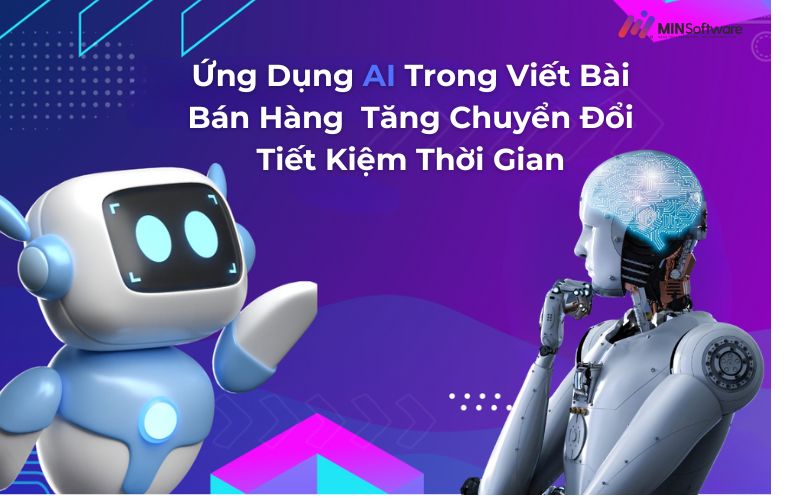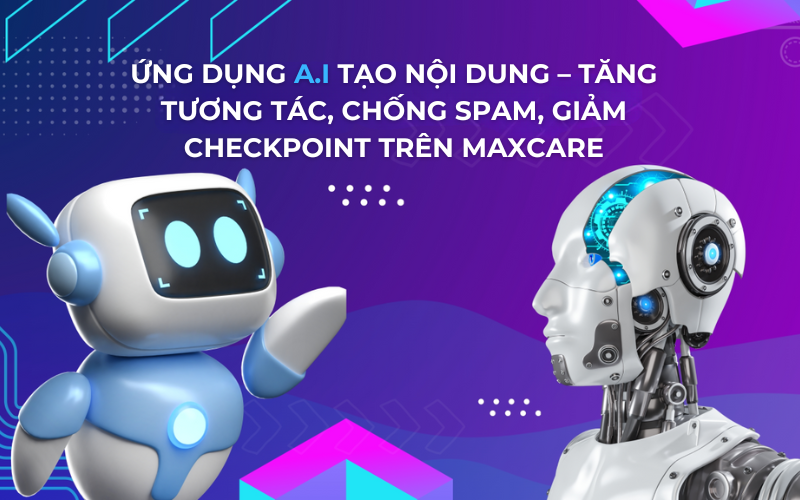If you have just purchased the software and want to download and update the new version yourself, read this article immediately. We will guide you to download and update.
MINSoftware (specifically here) Maxcare software, other similar software).
Main Content
Instructions for Downloading and Updating MINSoftware
After successfully purchasing the software, please follow these steps to install and use:
Download software
- Go to Software Manager and click Downloads
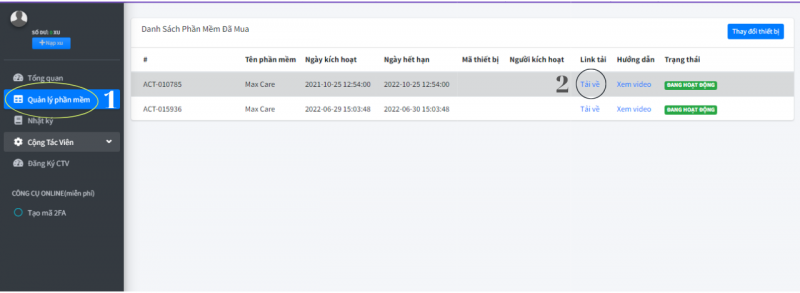
- If Chrome blocks the download, click the 3 dots button in the right corner of the window
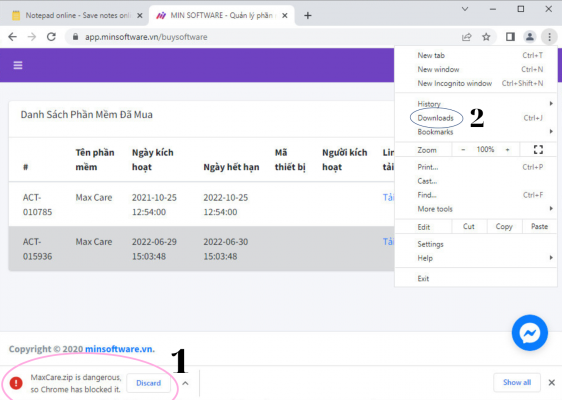
- In the Downloads section, click Keep dangerous file => Keep anyway.
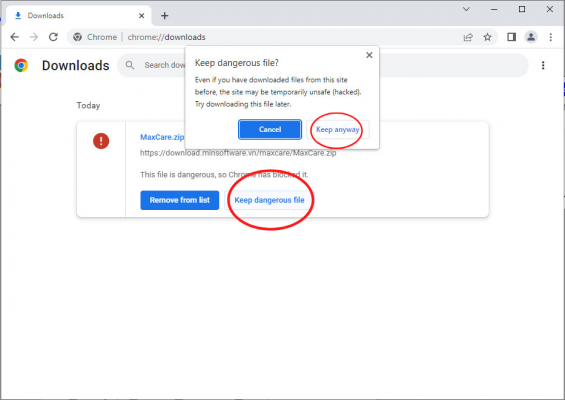
Turn off Windows Defender
- Because the software contains .exe files, the computer may delete the files in the tool. So you need to turn off antivirus and firewall to prevent this. Search for the keyword Virus and threat protection in the search box under the toolbar.
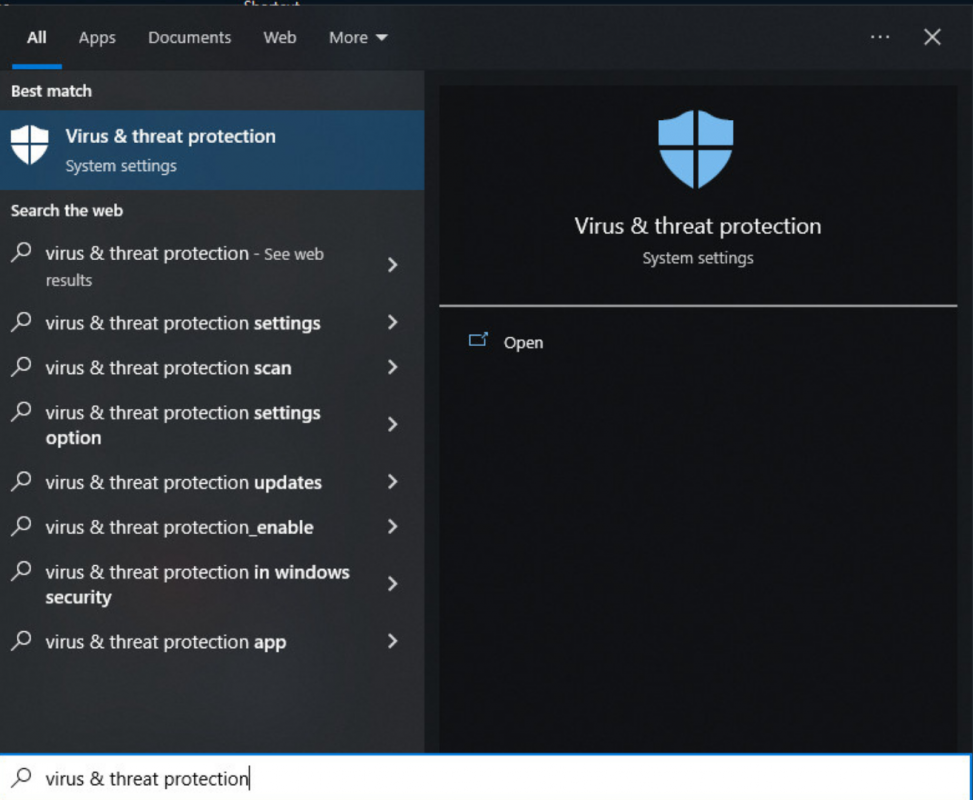
- Turn off all enabled functions in Virus and threat protection settings
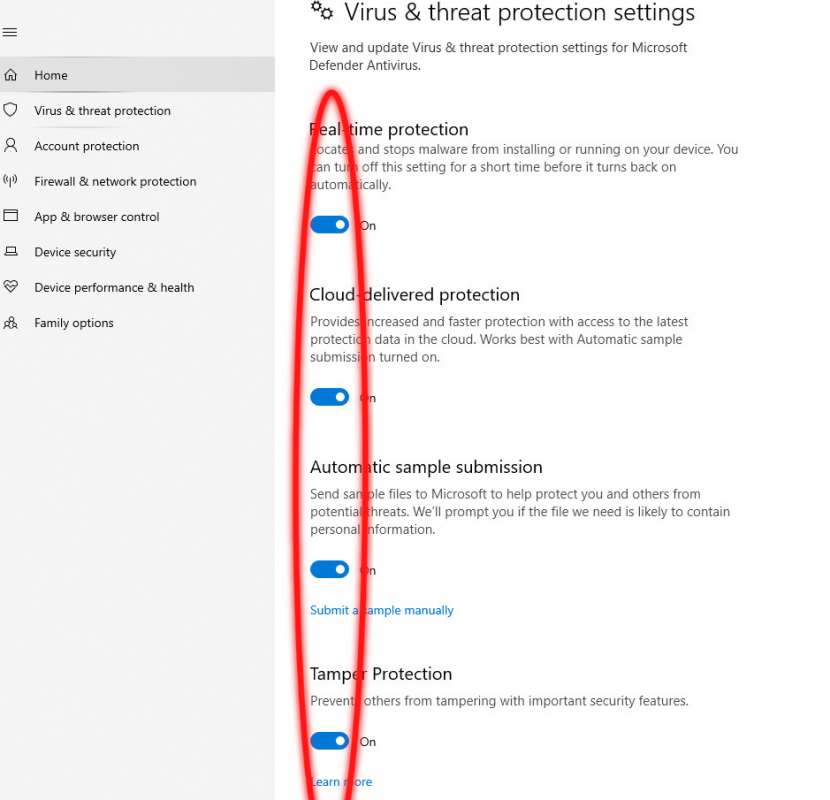
- Some devices will automatically turn on Defender, so you can exclude the Maxcare folder so that the device does not delete files by scrolling down to the Virus and threat protection settings section, selecting to exclude the unzip tool folder from the file you just downloaded.
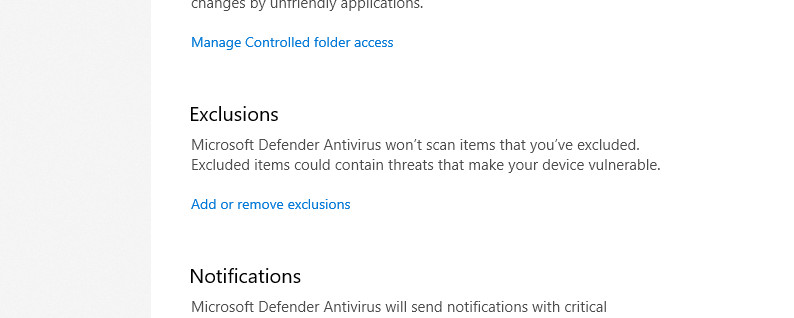
- Similar to Firewall and network protection
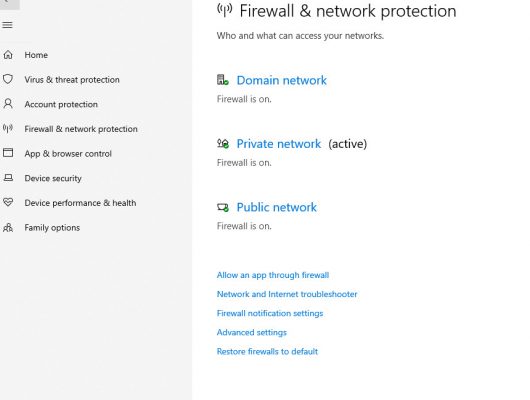
Update Chrome Driver
- For the software to work properly, you need to synchronize the tool's chrome driver with your computer. To check your computer's chrome version, right-click on the chrome icon on the desktop and select Open file location.
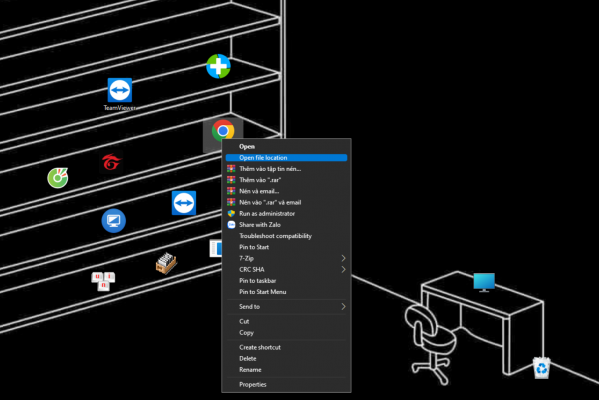
- Remember the Chrome version number and the device you have (first 3 digits)
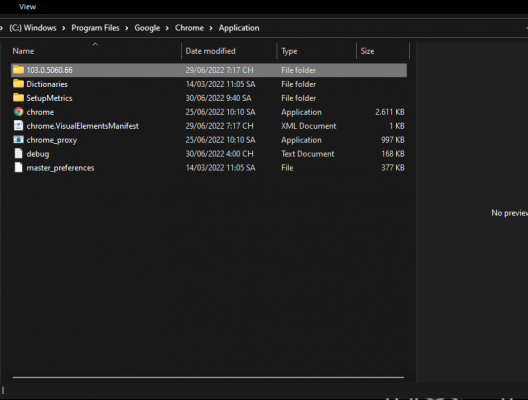
- Go to Google and search for the keyword Chrome Driver, select the first result link
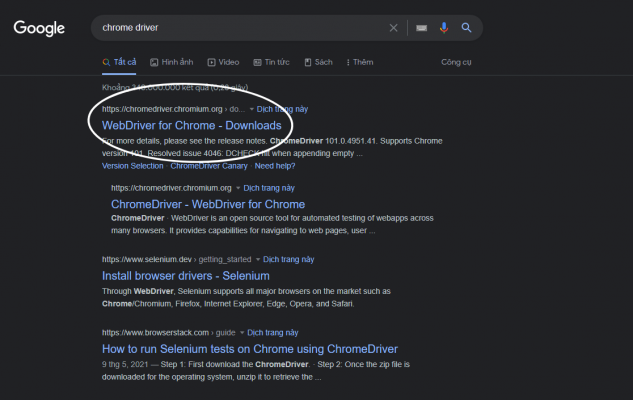
- Select the version that matches the previous version number you checked.
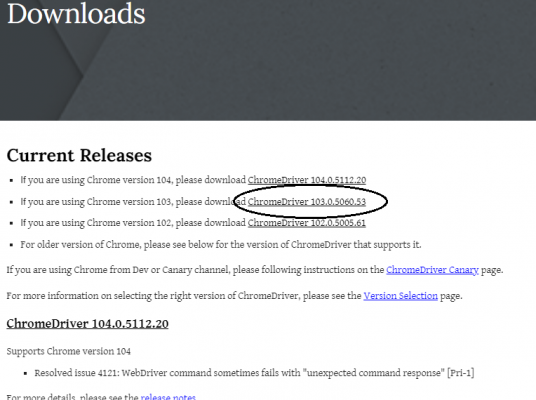
- Click chromedriver_win32.zip to download the appropriate Chrome Driver version, unzip the downloaded file and paste the chromedriver file inside into the Maxcare tool folder to complete (Turn off all tools before performing this step).
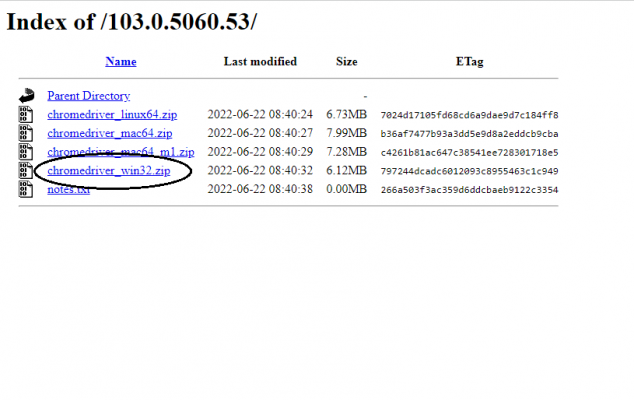
- Or you can click Update Chromedriver on the software interface itself.
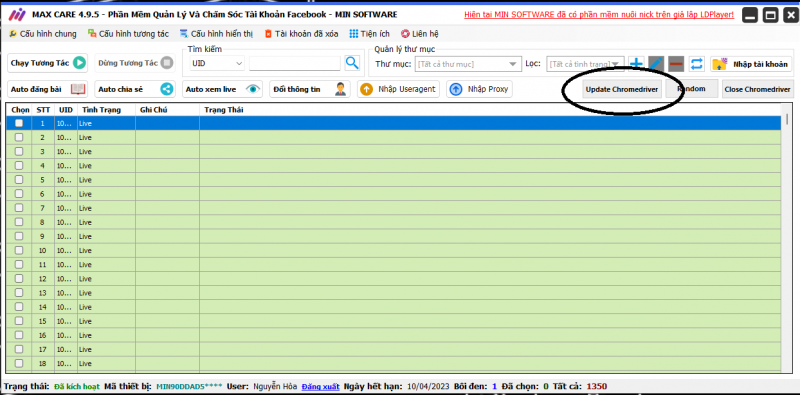
See also: How to set up optimally in Maxcare
Software Update
To upgrade the software to a newer version, please follow these steps.
- First, you must make sure your software is turned off and Window Defender is not turned on.
- Next, go to the tool folder and find the Auto Update file with the blue icon.
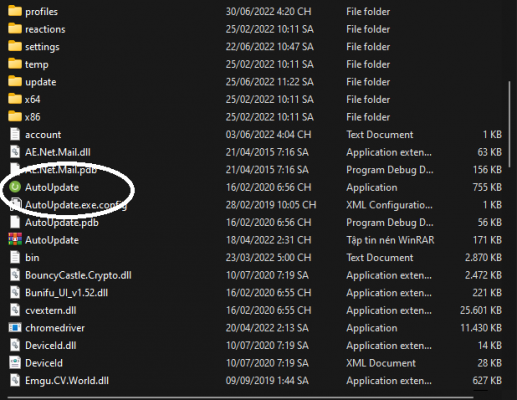
- Then you will receive an Update notification, click update.
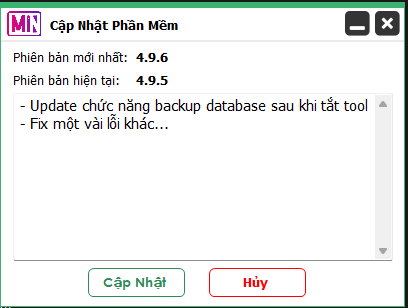
- If your support sends you a file of the new version, you can also update by downloading the file and unzipping it.
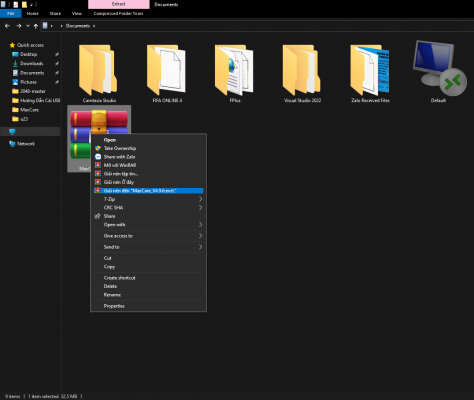
- Then take the file in the extracted folder and paste it into your Maxcare folder.
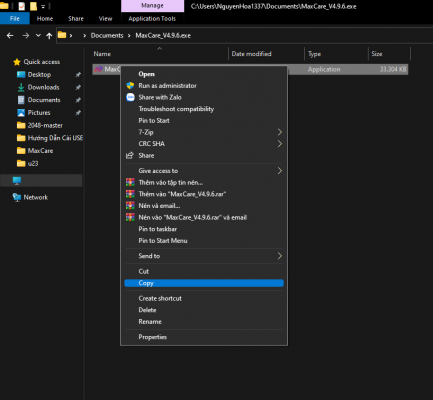
See also: MaxPhoneFarm phone account farming software
Above are detailed instructions on how to download, install and update Maxcare software, you can do the same with other software in the MINSoftware ecosystem. If you have any questions related to the software, please contact the page MINSoftware or join the group MINSoftware Community for more useful information. Good luck!!!
DOWNLOAD AND INSTALL FB NICK RAISING TOOL – MAXCARE
MAX CARE FB ACCOUNT RAISING TOOL PRICE LIST – AUTOMATICALLY RAISING FB ACCOUNTS, ACCOUNT INTERACTION
Package 1: Use 1 month price 1,000,000 VND
Package 2: Use 1 year price 3,500,000 VND
Package 3: Use Forever price 7,000,000 VND
See payment details: Software Payment
Once installed, open the software and use it normally.
If there is a problem with the software installation, you can contact the chat box below so we can assist you with installation and use.
Join the MIN Software Community now to learn more useful tools!!!
Fanpage:https://www.facebook.com/MINSoftwareofficial
Group: https://www.facebook.com/groups/congdongminsoftwarevn
Download FB NICK RAISING TOOL – MAX CARE
![]()
Download FB Account Raising Tool – Max Care here
Note: FB NICK RAISING TOOL – Max Care Compatible with Windows 10, 7 operating systems.
System requirements:
- Hard drive: 100GB
- Operating System: Windows 7 or later
- RAM: 8GB or more
- Graphics: DirectX 9
For FREE consultation please contact:
🏬 Address: 58 Truong Cong Giai, Dich Vong, Cau Giay
📞 𝐓𝐞𝐥𝐞𝐠𝐫𝐚𝐦 : https://t.me/minhotline
📣 SPECIAL: https://www.facebook.com/MINSoftwareofficial
- MAXINSTAGRAM PRO – TOOL TO RAISE INSTAGRAM ACCOUNTS IN MASS
- Top Free Demo Software
- Increasing Social Media Engagement: An Effective Strategy for Businesses
- Effective Facebook sales software for businesses in the 4.0 era
- How to Raise a Facebook Account Without Getting Checkpointed in the Most Detailed Way